You love your phone. So does your PC. Get instant access to everything you love on your phone, right from your PC. To get started, install the Link to Windows app on your Android phone and connect it with the Phone Link app on your Windows PC.
Link your Android phone and PC to view and reply to text messages, make and receive calls*, view your notifications, and more.
Make emailing yourself photos a thing of the past as you share your favorite images between your phone and PC. Copy, edit, and even drag and drop photos without ever touching your phone.
Phone Link features:
• Make and receive calls from your PC*
• Manage your Android phone’s notifications on your PC
• Access your favorite mobile apps** on your PC
• Read and reply to text messages from your PC
• Drag files between your PC and phone**
• Copy and paste content between your PC and phone**
• Instantly access the photos on your phone from your PC
• Use your PC’s bigger screen, keyboard, mouse, and touch screen to interact with your phone from your PC.
Integrated with select** Microsoft Duo, Samsung, and HONOR phones for an even better experience:
The Link to Windows app comes integrated so no additional apps need to be downloaded from the Play Store.
Link to Windows is easy to find in the Quick Access tray (swipe down from the top of your screen to access it).
Exclusive features like cross-device copy and paste, Phone screen, file drag-and-drop, and Apps.
Let us know what features you’d like to see next by selecting “Send feedback” in the Phone Link app settings.
*Calls requires a Windows 10 PC with Bluetooth capability.
**Drag and drop, Phone screen and Apps all require a compatible Microsoft Duo, Samsung or HONOR device (full list and breakdown of capabilities: aka.ms/phonelinkdevices). The multiple apps experience requires a Windows 10 PC running the May 2020 Update or later and has at least 8GB of RAM, and your Android device must be running Android 11.0.
The Link to Windows accessibility service is for those using a screen reading tool on the PC. When the service is enabled, it lets you control all your phone’s apps from your PC using Android keyboard navigation while receiving spoken feedback from your PC speakers. No personal or sensitive data is collected via Accessibility Service.
By installing this app, you agree to the Microsoft Terms of Use https://go.microsoft.com/fwlink/?LinkID=246338 and Privacy Statement https://go.microsoft.com/fwlink/?LinkID=248686
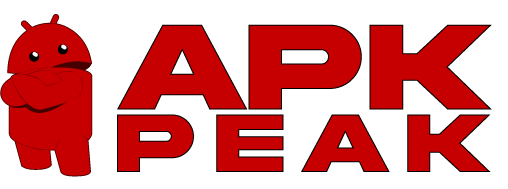

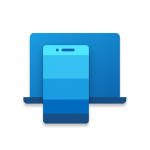
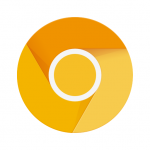

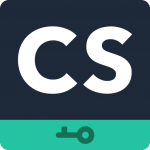














It frequently disconnects and tells me that the computer is not connected to the phone and that I should turn both of them on. They ARE both on. Sometimes I can break the connection and make the computer unknown to the phone and start over and that might work or sometimes it might not. I can try it again at a later time and it does. When this app works, it’s very convenient but it only works about 70% of the time.
I love this idea, and when it worked it was/is amazing. Then.. it stopped working. Wouldnt connect, or stay connected. Phone says it is connected but the App is not. Frusterating. I really liked this and have been looking for soemthi9ng else like it, seeing as it will not work anymore. Nothing has changed on my phone or system. Just stopped working. 🙁
It stinks to high heaven. I’ve fought this thing for three years, thinking they would get it going, last update it quit syncing altogether, on all my computers. It will not sync via Bluetooth or wifi, keeps wanting you to allow mobil data sync, yah, mobil data sync, think about that phone bill. It isn’t getting better with time, it is getting worse – unusable now. Don’t waste your time, Microsoft just doesn’t get phones.
Dropping to three stars due to inconsistent syncing. Works then it doesn’t. Even if the device and computer are on the same network and “connected” it can’t find the phone. The docs don’t give enough information on connectivity requirements to fix it. Exasperating. It’s great when it works. And then it doesn’t…
Got a pop up from windows advertising this and only got it as it said that you could use your phone apps on your PC. After installing it and seeing no “apps” tab that it kept describing, I looked it up online and found out the apps feature is only available on samsung devices. Definitely wasn’t made obvious in any of the advertising. Total waste of time. Sure, you can look at recent photos on your phone but I can just plug my phone in and do that. Will be deleting as its useless to me.
I upgraded my phone – the Android OS went from version 10 to 12. And it appears to be a different version of Link to Windows installed … seems more stable than previous on my old phone. However there is a slider tab notification on my screen… it seems to have no real purpose with nothing when you select it other than being able to move it around…what’s the purpose of that? It gets in the way of all my apps I move it in one app and then it’s in the way on another app. It’s driving me crazy.
Update: getting better. It would be nice to have a feature that let’s you easily toggle connectivity on or off instead of having to alter the Link to Windows or permission settings in a nested Settings menu,, AND Hiding the Phone Companion app icon and not allowing for easy install seems like Trickery. The app and controls should be transparent in my humble opinion. Update. Getting better.
I like this app. I am old and hate typing replies to messages on the tiny phone keyboard. With the PL I can type on my large PC keyboard. I also use it to transfer pictures taken with the smartphone into the PC for keeping. The missing star is for limited functionality of saving – only one picture at a time. It should be possible to select multiple photos for saving and do it with one hit. It has many more features that heavy users of smartphones could find useful.
Setting this App is not intuitive. If you need to reconnect it is the same issue. After you are disconnect the next time you reconnect many of the texts that were sent directly from your phone do not show up on the App. The app screen takes up too much space on the screen and when you make it smaller you cannot see enough information. I gave it Two stars because the Idea is really good but the implamation is poor.
The app has improved greatly in stability. Scratch that! And now I can’t get it to work at all!🤯 So frustrating! 12/26/2022 I can’t keep my phone and computer connected. It constantly disconnects every time I want to use it even though it’s open on both devices I have to reconnect – sometimes it works sometimes it doesn’t. It’s the most unstable app ever!
A lot better than it used to be. Let’s you use your phone from your PC. Works best when you have Wi-Fi and Bluetooth on. Paired to your PC and on the same network, and force phone into Landscape mode. Best of all lets me access websites from my work PC that would otherwise be blocked and let’s me easily pass files back and forth, even though company laptop has USB fine transfer blocked. It would be better if when you choose SHARE from a PC app it would let you use the Android SHARE API.
Easy to download on my phone and PC. My phone and PC stay connected no matter where I am or how far away I’ve been. As long as you have good Wi-Fi. I do have Wi-Fi in my truck though. So, If you don’t have good Wi-Fi good luck. But that’s norma Your phone that has to be an New-er device. So, I’ve had no issues with this Program yet, keeping my fingers crossed. It’s been very helpful.
I’d say the app has gotten better lately with the caveat that you really need a newer phone to get the most out of it. If you want to remote access you need the screen on, which defeats the point imo. It also runs so slow it’s unusable for anything other than a monitor. But you can access your texts, make phone calls, and see your photos just fine. That’s good enough for I think most people. It pairs more easily than it used to. Haven’t had major issues lately at least with an S22+.
Poor Sync, long refreshing and connecting times, probably data mining. No settings to enable or disable the notification panel. If you send a message, 5 minutes later you will get a notification on the phone only to find you sent a message, so you end up checking your phone twice as much. If you delete messages on your phone they do not delete in the app. They stay in the list. Yes I have the latest updates on the phone and pc. 2 stars just for the idea, minus for the execution.
This app is very disappointing. Worst piece of software on my phone or PC. I really like and want to be able to text on my pc. This app constantly has connection issues, doesnt show new texts, etc. Not reliable. Need to reopen all day to get it to work. Microsoft should be embarrassed by this software. Stop adding features to this app and make the messaging portion of the app work smooth. It should be a basic functionality. I can’t recommend this app to anyone who just needs things to work.
The app is very powerful but every now and then the app would inexplicably stop with no intuitive way to troubleshoot and then I go by months unable to figure out how to connect it again. I would be spinning my head trying to figure it out and I do fairly well with technology. There is link to help with pages and pages of articles .. ok then what?
Not working AT ALL! For some reason (maybe the update), the app keeps telling me (through forced Notification that you can’t clear) that I need to sign in to Windows. However, the app won’t let me sign in. I can put in my email, but on the password page, it keeps booting me out before I get a chance to put the in the password. It used to work, and better than this. GIVE US THE OPTION TO DELETE THIS!. I’m tired of the Notification stuck on my phone with no way to fix it.
As far as I can tell, there is really no rhyme or reason for when it connects to my laptop. I made the changes to use the biometrics more often, but it often says to use my pin to unlock. It doesn’t seem extremely secure when it fails to use the safeguards that I tell it to use. Constantly having to disconnect and reconnect to get things to work properly. Yet after an hour or two it’s right back to misbehaving.
BIG BROTHER IS WATCHING YOU! Just another malware, spyware memory hog piece of trash that tracks your every move. This app use to let me know when I had a text, but now when I receive a text, I have to manually open it on my laptop which takes forever. Follow Up: As of the last update, it constantly loses connectivity if it connects at all. I refuse to uninstall and reinstall this app every time just to get one text 30 minutes after the fact as I wait 5 minutes for the app to open on my laptop.
So many problems with this app. If you want answer calls on your notebook, you can’t connect bluetooth headseat to your PC, because other connections (via WiFi or USB) are not supported, so only bluetooth connection is available. You must unlock (touch) your phone every time you want display something from phone on the PC screen (makes it useless). And many, many other problems.
Won’t sync all photos or text messages. When I 1st installed the App on my Android phone all of my text messages and photos transferred to my PC. Now only the most recent texts and photos (20 out of a 150) show up on the PC. I tried restarting both devices. I checked all permissions on both Apps. I deleted the App on my phone and reinstalled it. I checked to see if the Phone link App on the PC was up to date. Nothing seems to work. It was a 5-star App until this happened.
It’s such a good app…. when it works. That is not consistent nor often unfortunately. The same problems across Samsung and Pixels. It will constantly disconnect for no apparent reason. It’s always this game of closing the app, the program, restarting, etc to see what gets it to work this time. Today has been a solid hour of troubleshooting to no avail. I give up.
I have a Dell inspiron 14″ 2n1 5410 8gb ram. Connectivity is mediocre at best. Operating a Samsung Zflip 4, had a note 8 before the flip. You would think since Samsung now embeds this app with this phone it would be functional, it is not. It’s not bad, but it’s far from reliable. And as far as me telling mega giant companies what’s wrong not going to. should never have been released. Very buggy, sometimes you can text and it works then again might not. Looking for images via link to win fail.
More finicky than useful. It’s a pain to get the phone and computer on the same page, sometimes getting them to connect can take a couple of minutes, and the android and windows apps both bother you when disconnected. Phone use requires a doesn’t Bluetooth connection that’s hit-or-miss, but the biggest sin of all is no echo cancellation in the call feature – i use speakers and a microphone and no I won’t “just use a headset”, put in echo cancellation like every other app.
Works pretty well. The only problem is that whenever you have to restart the connection, you are required to re-approve screen sharing from your phone. But it should be that as long as your phone is still registered to your account, you should be able to enter the phone’s id and password directly from the PC without having to physically locate your phone. Ideally this app should be integrated with WSA and the new Google Play Games so there is just one smooth Android experience on your PC.
Mostly works ok, but 1 star because it wont play sound through the PC. Video displays on the PC screen, but the sound comes from your mobile phone. Annoying and there’s n way to fix this. If you’re using an app, for example Instagram on the PC, you can enlarge it but it pushes the enlarged version to left of screen. If you drag it to the middle of the screen it shrinks back to a small size.
Frequent issue where the app disconnects on my PC for a few seconds and then won’t update when it reconnects unless I manually tell it to refresh messages, assuming it reconnects at all and I don’t have to go into the settings on either device and force it to reconnect. Also the bluetooth calling function barely works. I’ve had a few days where it’s fine, but more often it says my laptop doesn’t have Bluetooth (BT) capability, while I have BT headphones in use. Tried troubleshooting, it failed
This is the most frustrating thing to set up. Just got the new Surface 9 and when trying to sync via QR code it just sends me to the Play Store to download an app I already have. Tried to do it manually with a code but the Surface gives me an alph numeric code while the app will ONLY EXCEPT NUMBERS. Who wrote this? I couldn’t even cut and paste lthe letters into it. The app says its up to date and the Surface 9 is brand new. This should not be this frustrating.
I love this feature, and I’m so glad I started using it several months ago. I have my phone (my Pixel 5) connected to my laptop (that’s running Windows 11) almost 100% of the time when I’m home. I can VERY EFFECTIVELY manage my phone’s notifications on my laptop, manage my sound & control what’s playing on my phone, as well as my text messages (can compose those on my PC too), but my FAVORITE FEATURE is… Seamlessly viewing/saving/editing/deleting my phone’s entire photo library. THANK YOU!! 😀
After some more time working with the app after a complete reinstall of the OS on the computer and the app on the phone it seems to be stable and working correctly now. This is something that I just did in November. Before that I was not having any luck with the app whatsoever compared to when it first came out seems great now I hope I’ve not speaking too soon. But I am pleased with the results I’m getting at the moment it is a very handy app when it works and it has been working so no complaint
Works great until it doesn’t. I had this working fantastically. I have no internet at my house and have to use my phone as a mobile hotspot up against the windowsil to get good internet. For a while it was nice to not have to reach over the other side of the room to check my messages. Then the recent android update killed it. I cannot view my screen. I can’t respond to messages. I can’t do anything. I’ve tried all troubleshooting. Windows accounts are synched up, wifi network is the same etc
At first I had no problems with syncing my phone and it was easy to access my phone content on my computer, but since it’s been changed, I cannot sync my phone at all. I’ve Uninstalled and installed, I’ve cleared data and cache, I’ve followed every suggestion on the troubleshoot page… and I still cannot sync my phone Anymore 👎 very frustrating!
Does not communicate well with Pixel 7 pro. Not able to link to phone calls. Poorly designed app, great potential, but needs a lot of work! Response to comment: This is with a new Dell XPS 13 Plus, Bluetooth is on for both devices. When I click Open Phone to set up Calls, Photos etc, it triggers a Open or Dismiss on my Pixel 7 Pro. When selecting Open, the App does not open. Open it manually, no options to change anything. Also tried manually to have bluetooth in discovery mode, but no..
What is the point of this app if I have to have my phone screen turned on which means it pretty much has to be in my hands… I should be able to use this without ever touching my phone as long as they are both on the same network! Also why do the names of the contacts not show up (only the phone numbers) This is basically nothing more than a paperweight until you fix all the issues!
Connects automatically and reliably to my Win 11 laptop. Notifications fully customizable from within PC app and Windows notifications settings. Messages and notifications appear instantly. I don’t usually bother using wifi with my phone and the link works even with mobile data connection. After reading notifications using the PC app, you can clear them from the phone with a swipe gesture – nice. I like being able to share links and copy/paste between devices. Love this app!
The experience was great with my old Moto phone but once I got my new Google Pixel 6 Pro, each time I make a call from my PC, the person on the other end can’t hear me well and the call audio is distorted and glitchy with each call. I tried troubleshooting and reinstalling the app on both devices several times but nothing has changed. Kindly fix this
After a lot of setup steps and rebooting of computer and phone, I finally got the phone to start syncing with the computer app; however, I can’t click on anything!!! This was actually occurring with the computer app prior to even creating the link, so I don’t think it has anything to do with the Android app, but rather the Windows PC app. I can use my keyboard to move around a bit, but this isn’t going to be useful if I can’t use the mouse to click on any messages or anything else!
Keeps crashing….one of the WORST apps I have ever had to deal with. At this point, I would be willing to PAY for an app that works with my phone and computer. If I had more options to choose from, I would definitely switch. Unfortunately, I’m stuck for now…. Pick a different app if you have the opportunity to do so.
UPDATE 12/8/22 The app started connecting again, until yesterday! 😡 10/22/21 – I did everything Microsoft said I should do and it doesn’t work! Both apps are updated, on the same network, battery saver off, etc, etc. Worked fine with all those parameters until 10/10/21. Submitted a report, never heard back. Many people are complaining of the same problem. I tried to add my device back and when I click on the link I get after scanning the code takes me nowhere! I’m done.
Recently it’s started keeping my phone from sleeping when charging, and if it’s asleep off the charger, it won’t wake up when I touch the screen. If the phone is asleep when I put it on the charger, it wakes up, if it’s awake it’ll stay awake all night. I think it started when my Pixel 6 upgraded from Android 12 to 13. Doesn’t matter if the laptop (other end of the connection) is on or off or out of range, the phone started behaving properly when I uninstalled.