PhotoScan is a scanner app from Google Photos that lets you scan and save your favorite printed photos using your phone’s camera.
Picture perfect and glare free
Don’t just take a picture of a picture. Create enhanced digital scans, wherever your photos are.
– Get glare-free scans with an easy step-by-step capture flow
– Automatic cropping based on edge detection
– Straight, rectangular scans with perspective correction
– Smart rotation, so your photos stay right-side-up no matter which way you scan them
Scan in seconds
Capture your favorite printed photos quickly and easily, so you can spend less time editing and more time looking at your bad childhood haircut.
Safe and searchable with Google Photos
Back up your scans with the Google Photos app to keep them safe, searchable, and organized. Bring your scans to life with movies, filters, and advanced editing controls. And share them with anyone, just by sending a link.
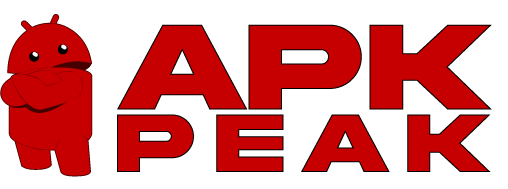

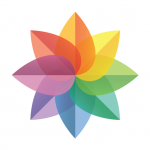
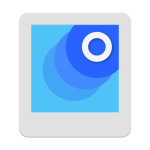
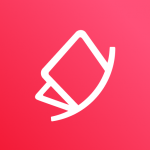
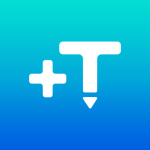














I’ve changed mind. It actually works pretty well. I used it all the time now when I need to take a picture of a picture even a documents when I don’t have access to a scanner. It uses the flash as a light source. And will automatically populate four positions to take the scan. Which it then merges and gets rid of shadowing and light glair. Cropping it’s not 100 percent but adjusting it literally takes seconds
App is incredibly basic and incomplete. First, realize that the quality of the scans are barely acceptable by today’s standards! I get lots of blur and double-vision effects. I get better output from a regular camera photo. I’m using a Google Pixel 3, so go figure. As for the basics: After scanning, there is no photo adjustment. No brightness, no color, no rotation. There’s no way to LABEL THE PHOTOS!? No way to organize them in folders!? No way to choose storage location/card. This seems half-baked at best.
Worst thing about this app is the resolution of the scanned photos. I have a pixel 4 and quality is bad. In most cases it fails to fully remove all glare, and so you would probably be better off taking a picture of the photo to get better, more usable resolution. App is cluncky, and results always vary. Larger and darker photos are especially bad. There is no mass export, making it difficult to do a lot of photos at once. Lastly, it’s disrespectful to add a watermark on my family’s photos.
First time use was okay. Then it began not get the scan. You have to move the phone to the four circles to complete the scan. An you only have about 30-40 seconds to do. Which is difficult since your not supposed to tilt the phone. Was unable to find any settings to increase the time frame or adjust the scan time. I am looking for another app that is easier to use.
Works pretty well. Not a replacement for a printer/scanner, but if you can place a photo in bright light (don’t use flash!), without too large an area of glare, you can make a pretty nice, quick scan of a photo anywhere you happen to be. Nice for dropping in on relatives and looking through the family album. Might take one or two tries to eliminate glare and haze.
I dunno if the app itself is flawed or if I’m just not using it right, but the very first scan I did came out perfect on the first try whereas scans after that have taken several attempts and still end up a little wonky. I don’t think that whole “Place the circle inside the circle” thing is the best way to scan, although it certainly seems like a great idea on the surface.
I like the ease of scannng photos/documents, etc. BUT it doesn’t offer a choice of where to save/share the images in texts or FB Messenger, etc. In order to do so; you have to open up your phone’s images / gallery app and look for the folder titled “PhotoScan”, open it and go to the bottom and find the “Share” button; which will give you options to choose from, like… text, Messenger, Facebook News Feed, etc. Which is fine if you are familiar/comfortable going from app to app.
When a friend of mine told me about this app it entirely changed the way I was working with my photographs. If you work with photographs and have not tried it, do give it a look. Any other way that I had tried to crop photos and even line them up was much more difficult. Using this app has made making albums almost a real pleasure. Oh that is one more app I recommend from the Play store and that is Gallery. A compliment each other.
Super-easy to use. One suggestion. While the program is stiching together the four images together, a huge improvement would be to even out the brightness – as is already done with the latest version of Google’s panoramic photo stitching (which, by the way, is fantastic and no longer even needs individual photos – it is one continuous sweeping movement now, guided by little on-screen circles to help the user keep the sweep smooth and aligned).
Occasionally this will cut off random corners and you’ll need to adjust them or try again. That’s honestly not too bad since it’s usually due to the background or the tilt of the camera. However, the photo quality can be – and usually is – horrible, even with a good quality camera. Sometimes it’s so blurry you can’t read the text on the document you’re scanning, which completely defeats the purpose. I’d be better off to just take a normal photo of my document and crop it myself.
This is a very good app for scanning a picture for a picture. It helps get rid of glare that a single picture would not get rid of. Picture should be flat, and well lit for best results. It does not do perspective control, and it is not an image editor – it didn’t claim to be. What would make it better (for me) is that since it is sort of taking five pictures to make one, the option to save the picture at a higher resolution. A very good program for its intended job, and it’s free.
Great app. Instantly can scan any printed old photo quickly in a few seconds. Quality is very good. Saves a lot of time compared to a scanner and results are comparable with my scanner. Scanned photos go directly to Google Photos app. I think you can improve the quality of the scan by adjusting the light and using the flash function or not. Also, quality may depend on how good your phone camera is.
I love the Google Photo Scan app. I’ve been using it to scan old family photographs. I find easy to use and much quicker than a flatbed scanner and the quality seems to be nearly the same. Suggestion for improvement – add an option that would capture the back of the photograph. Many of photographs have messages that describe who is in the photograph or other important information.
This app is a really cool concept but it’s buggy. Most of the photos I scan are rotated sideways even though I took the pictures the right way. Sometimes the dots get skewed and/or move as I’m taking the photos causing the final result to be warped. Sometimes I can try again and it works but a couple of times I couldn’t get a good photo at all.
I love how easy this app is and the fact that you are able to leave photos in their albums and it takes care of any glare for you in the scanned image! I have thousands of photos to scan, I’m not removing them all from their albums…. The only reason I didn’t give 5 stars is because there are other apps where you can scan multiple photos in one shot, so I know the technology is out there. If this app upgraded and took advantage of that feature, I would change my rating to 5 stars immediately!
The app removes glare sometimes, but not others. (I think it may have something to do with how distant the source of the glare is.) There are almost no settings, although the one that lets you adjust the corners after taking the photo is great… the app does really well correcting keystone distortion (not shooting perfectly parallel). The app does a great job on the Pixel 3A but the Pixel 6A makes terrible distortion near edges of lines: either JPEG artifacts or over-sharpening.
does not put in gallery or upload to google photos i have to go into file system to get photos – actually it does, but it keeps the old photos, filling up your phone when you thought you’d dumped them. If you labeled the internal gallery as “originals” or “backups” or something that gave a clue, that would solve a lot of problems. And the circles thing, well not too successful, but without it the scan is fine.
The original version worked beautifully, position the camera above the photo, tap each corner to give the app reference points, perfect every time. The current version is nearly unusable, you have to move the camera around to align the circle in four dots to give reference points. Sounds simple but the execution is horrible, every pic is now skewed and requires correction after taking the shot. Learn to leave ‘good’ products alone, fix your apps that aren’t good.
I wanted to like this app but it’s just not good. The issues are that the automatic edge detection doesn’t work ever. You have to manually correct each photo. They don’t tell you that lighting matters a lot as this app doesn’t do white balance correction and a low light photo will ghost. Finally, even in good light and following all directions and manually correcting the corners, the resolution is still extremely low. The scanned photos lack detail and the image file is tiny. Your almost better off doing a panorama photo and cropping it out in Snapseed.
I like this app a lot. It is easy to use and works well for getting a virtually glare-free, copy of the subject. I use it mostly for scanning instructional docs, floorplan, & diagrams so legibility is important and this app is fat better at obtaining my goal than others I have found. I just wish it had more sharing options, the ability to save the files where you choose, and a panoramic mode.
Great app when it comes.to.recaliming.old photos. I am currently using it to gather parents’ albums so we can have them of anything was to happen to them. Also tested against a variety high gloss pictures with my Note9 Of course, it is not perfect; in which there would be slight smudging around hair and blending colors. I felt the app is user friendly with quick cropping (framing) tool. If you would like to truly edit the photo, I used Google Photos and Samsung photo editor to spruce it up.
I was able to get avoid getting glare in the scan by using PhotoScan, so that was nice. However, I needed to take a photo of my passport for some documents, and this app added some white space and text at the bottom of my file. Obviously I couldn’t use that, so I had to edit the file and get rid of that. I wish this app hadn’t added extra things to the file.
Does a nice job with the glare and cropping, however, my regular had camera on my Google Pixel 3 works better to capture the color and detail in the photo. I feel like the app desaturates the color and also reduces the resolution in the photo. I end up getting a photo taken in the late 80s or early 90s that looks like it was taken in the 70s.
This app works half of the time. When it does work it is a quick user friendly app that provides good results. The issue with this app is the requirement to move a central circle to four circles in each corner. This is a great theroy but unfortunately half of the time the central circle is imoveable. This results in an error message stating the app cannot complete the scan. I’ve tried reinstalling the app but the issue persists. Half of the time it requires 4-5 scan attempts in order to get a s
Summary: extra steps reaults in worse pictures than Google’s camera app. Tested on Pixel 5A. I tried this both in poor and decent lighting, with a glossy and matte photo. The glossy photo was out of focus with a huge band of reflection in the center as the app turned on the led flash. The matte one was in focus and detail was good, but colors were washed out. GCam took superior photos in all cases, regardless of flash/lighting, and much faster.
I used this app about a year ago and nothing has changed. I’ve always been a big fan of Google & their products, but this one needs some work. The concept is great, but there’s so much excitement that’s lacking. AND, please take your own picture with this app, and tell me how much attention this app really needs. So spruce it up & smooth it out. Make every picture better than before: Clean, smooth, no grainy outcome!
Several reviews have an extraordinarily high bar set for this app meant to scan printed photos. I am not surprised that this app can’t produce better quality scans compared to the original of any new phone. Why would you need to scan a photo that new anyway? This app is a lifesaver, though, for people like me who began taking photos in 1975 and who has hundreds of printed photos in numerous albums with no way to search or sort. Hard to screw up the quality on pics taken 45 years ago!
usability-wise this app is 5 stars. incredibly easy to get started and scan the photos. only giving 3 stars because the quality of the scans is really not that great. I’d love to be able to spend more time per photo, but then to have the output be a better quality/resolution. I’m using a Google pixel 3, so i don’t think my phone camera is the bottleneck in achieving that…
App works wonderful. I had several photo albums that I wanted digital. They would have been impossible to take them apart without ruining them and the album pages were too big to use a flat bed scanner. With good lighting I was able to scan and crop the pages and they turned out as good as original.
it works fairly decent there are no instructions which there really isn’t anything to it. the automatic rotate doesn’t always put your picture up right but that’s not a big deal you can rotate your picture after you’re done. tip though when it tells you to move your circle to the dots on the screen move your camera don’t try to move it with your finger I watched several people try that because it didn’t say exactly how to move it.
I used this app to scan a bunch of older photos. This app is very easy and quick to use but how disappointing when looking at the photos after. Horrible resolution and color. Really grainy and distorted. Unless the photo is from the last few years I wouldn’t bother. Thats 4 hours of my life I won’t get back.
Did what was asked of it, and I’ve found it quite useful for other tasks than simply scanning old photographs which is primarily why I acquired it originally. I will say, though, for scanning pictures and other relatively small items – you have to be possessed of very steady hands while you physically use the camera to capture the item properly! But even so, correction in editing of images is easy.
Anything more than 2 seconds to scan a photo is mediocre. I will most definitely update my review as soon as you are there. See the Oppo default text scanner mode. I can scan a full album in minutes. With this PhotoScan it would take me days. The single-shot mode is the one you need to fix. I don’t need perfection, just to be able to digitalise and share good-enough photos with my loved ones. Please fix it so I don’t need to to back to Oppo… Their support is horrible.
Concept is solid, execution suffers. Scanned photos look over processed no matter the device (Android or iOS). If I turn the flash off, Hair get smoothed out, while the entire picture has grains. If I turn the flash on, there is no glare but the entire picture has a completely different color temperature. There’s no batch scanning either, so forget scanning entire albums in one go. Document scanning apps and (if you’re willing to invest some time) the camera app do a better job.
3 attempts at the same photo and the results were incredibly inconsistent. The moving the camera requirement is obviously a bad idea as it gives poor results as the face in a picture looks different each time. Samsung scan feature is far superior and requires no messing about like this app, plus puts them in my camera app rather than in this app. Poor product
Does what you want it to… If you don’t care about quality. This app is very easy to learn, basically no knowledge needed! The photos, no matter what lighting I take them in always end up the same, that being faded and having a dark brown pixelated effects in darker areas. The anti-glare feature also does precious little, if anything it makes the photo even more faded. Overall, good for a quick and dirty scan, but if you’re looking for high quality scans, look elsewhere
Good product, in fact really good if you want to scan a single photo. But if you need to scan many, then it is a pain. Resolution is fairly good. Corner/edge detection fails at times. Another point, old photos tend to get curved in, and this App often is not able to resolve corners or edges when that happens. Then, you need a speedy internet connection. Finally, and my biggest gripe – it takes a bit too long to process a single photo. Not good if you want to digitize your old photo album.
Seriously? I scanned three photos, the results were perfect. I’m on photo number four, and I’ve scanned it about thirty times now, and it just won’t work. The heads get cut off, the photo is upside down, and there’s clearly a glare from the LED flash still present. Lately Google’s been eighty-percenting it, as in “They’ve got the job almost done, it’s eighty percent done, just a little more effort and we’d be there.” But instead, they stop at eighty percent and call it a day.
The app is really great, way better and faster than manually scanning them or taking picture of the picture. I will give 4 stars due to a missing feature that I would really love to have, the option to set the timestamp of the picture before (or after). For old photo albums, where you can have several photos at the same day, it would be easy to do and also it would show correctly on Google Photos timeline.
I love this app. I can scan and save some old pics. I can share them with family and I’m actually looking at them. It’s real easy to use and the scan quality is great. However, where it falls short is the corner adjustment. It’s sometimes hard to get it exactly where you want it. Instead of having just the drag option with your finger, vit would be nice if you could select a corner and tap up/down and left/right to move it slightly each way until you get it to exactly where you want.