Brainstorm ideas & take freeform notes mixing handwriting, text, drawings, diagrams & images on an expandable canvas. Erase & edit content with pen gestures, and convert handwriting and shapes to typed text and perfect forms.
Nebo understands every word you write in your choice of 66 languages, and works on all platforms – so you can access and search your notes from any device.
Enjoy 3 powerful experiences in one app:
** Create freely in a Nebo Note – the world’s most advanced freeform canvas with full write-to-text and shape conversion **
** Handwrite a responsive Nebo Document, adding math and diagram objects as needed **
** Import existing documents as PDFs, ready to annotate **
Now with *Dark Mode* and *Apple silicon* support – download and use Nebo on Mac M1 and M2 devices!
** FEATURES IN DETAIL **
• Digital handwriting:
– Write¹, type or dictate in the same page, sentence or even word.
– Accurately convert handwriting and math to typed text, and drawn diagrams to perfect shapes. Diagrams stay editable when pasted into PowerPoint!
– Write emoji and symbols with your pen.
• Edit with your pen:
– Use intuitive gestures to edit and format content without breaking your flow.
– Create headings, lists and checkboxes, add or remove spaces and line breaks, delete and emphasize text.
– Use the marker to highlight or color, the lasso to select, and the eraser to delete entire strokes or precisely defined content.
• Write, type and draw freely in a Nebo Note:
– Enjoy an infinite canvas ideal for brainstorming and freeform note-taking.
– Pan around and zoom in or out for a fresh perspective.
– Use the lasso to select, move, copy, delete or resize content – and to convert handwriting to typed text.
• Switch to a Nebo Document for a responsive experience:
– Create and edit structured notes – your handwriting will automatically reflow as needed.
– Make edits, adjust layout, rotate your device or split your screen without worrying about readability.
• Enrich your notes:
– Personalize content using a range of pen types and page backgrounds.
– Add photos, sketches and smart objects like math and diagrams.
– Handwrite math equations and matrices across several lines, solve simple calculations and copy math as LaTeX or image.
• Paperless management:
– Organize your library via drag-and-drop.
– Back up your notes as needed.
** LOVE FOR NEBO **
– “For note-takers with needs that go beyond the basic” (TechRadar, 2019)
– Best App 2017 (CES Mobile Apps Showdown)
Nebo respects your privacy and never stores content on our servers without your explicit consent.
For help or feature requests, create a ticket at https://myscri.pt/support
Check minimum and recommended requirements for Nebo: https://myscri.pt/devices
¹You can use any compatible active or passive pen to write in Nebo. More details at https://myscri.pt/pens
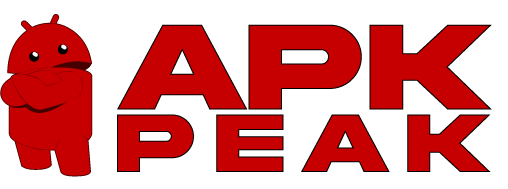



















I love the enhancements made to the notes section of the app. However, I wish the transform tool retained its ability to stretch the selection. I’ve noticed a bug where the lines would come out as the felt pen whenever I start writing with the fountain or brush pen. After I stop writing, the completed lines will convert into the fountain or brush pen.
This app changed my life. I tried for years to take notes on a tablet. I tried windows tabblets, iPad, android tablets. I tried Que Note, Evernote, Apple Notes and other apps. Every time I would give up after a few months and return to pen and paper. When I tried Nebo I knew on the first day it had something others were missing. The gestures work well with my bullet journal style. An overwhelming majority of my interactions are as faster than paper. I couldn’t go back to paper now.
Using this for about a month and love it. I can download pdf templates for any use or go totally free form. I have began taking pictures of all my recipies and organizing them in this app. Easily sync with my phone too! I have two items on my wish list for this app. First, there should be some way to sort the pages in each notebook, alphabetically and chronologically. Second, when viewing a page there should be a way to swipe to the next page without returning to the notebook overview.
No pressure sensitivity … That’s an awfully expensive app that makes much of having an active pen but what’s the point if there’s no pressure sensitivity on a device and pen that are supposed to be compatible with the app. Unless I’m missing a setting somewhere …and I did look for one. All the other stuff is nice but I have other apps that do that stuff I was hoping to have this one with pressure sensitivity. Still looking for an app that I can use on all my devices.
Hands down the best note-taking experience for Android tablets and Chromebooks. You cannot beat the accuracy of its handwriting recognition and the cleanness of the interface. I use it daily for taking notes in a variety of classes, and use the document or freeform templates depending on the nature of notes I am taking.
Handwriting recognition is very good. I use it a lot, and it does well with my handwriting, which isn’t very good. it features cloud document storage, which has been reliable. You can sync to Google drive, to be able to view your docs on other devices. Unfortunately, you cannot view your Nebo docs on Google drive. I really wish this was possible. Document organization is also not very intuitive.
Absolutely love this app! Only two things I would fix: the ability to either change background on notes to make the lines clearer or to just make the lines clearer themselves. Secondly, just like we have the option to turn off active pen we should have the option to turn off the keyboard. I use a 2in1 laptop for school and take copious amounts of notes but 85% of my note taking involves clicking out of the onscreen keyboard! Otherwise it’s amazing! The keyboard is annoying!
Super loved the app. Best in recognition and ability to mix different stuff like handwritten searchable text to diagrams and all. I would have given it a 5 star except that it lacks a basic file management feature which is the ability to sort files by date etc. Also it used to have a sync facility with Google Drive which allowed me to use it on the app and on the desktop but it’s gone now. If they make those 2 possible I will not hesitate to give this 5 stars
Good but not great app A couple of changes / additions would help make it great: – zoom in on images – customizable keyboard shortcuts – add text over images – be able to manually set at what size the images are pasted – add bookmarks on the page so we can easily navigate throughout !! Hopefully in the near future, thanks for the almost great app !
The app itself is great, but it has a few issues. If you’d rather use it on an eink tablet, The handwriting will not display until you zoom in or zoom out. This hassle alone makes the app not worth it even though it has everything I’m looking for. If you do fix this issue for a greater, like my boox note air 2 plus, Many people would find this app as their go to note taking app. I know I would purchase it again. Please notify me if you fix this issue. Thanks.
Amazing… BUT it just needs 2 things for me, and I feel like the app will take off. 1) being able to put folders/collections WITHIN other folders/collections and 2) being able to pull up 2 separate “notes” at the same time to split screen on iPad/windows/phone. After those two functional changes this app would be it! For everything!
Overall, this app is amazing! I love the zoom in and out feature in the freewrite section. That being said, there are a few things I would like to be addressed. For one, sometimes when I am trying to reorder some things, the app freezes up, which is very unhelpful and stressful mid-lecture. Sоmething I would like to see added would be zoom in on the notebook pages as well, and maybe some different fonts. Last thing would be being able to open noebooks side by side for easier note rewrites.
I’m between a 3 and 4 star rating… The handwriting recognition is phenomenal, and once you figure out how you want things organized, the app is pretty easy to use. I really don’t like how it realign everything to one level – multi-level lists don’t seem to be well supported (or I just can’t figure out how to control them). And I would love the ability to bring in and annotate a PDF. Really like it, though, despite a couple complaints.
I really want to love this app. It’s got some killer features. I’ve been looking for a handwriting app that would automatically turn into text for a long time. I love being able to select my handwriting and copy and paste into another document as text. Killer! However, it’s still got some pretty dire shortcomings. The palm rejection, at least on a Chrome OS is not good. So, my notes page is wabbling all over the place while I’m trying to write. Almost too frustrating to use.
This application is the best for translatning handwritten notes to typed. With some updates, it could be the best app in the market. It needs to work with keyboard and stylus input (especially for Pixelbook users like myself). It needs to have an export to email function, and the lag from the styles/pen needs to be fixed. I’m already converted three other people into paid customers. I look forward to this app only getting better over time.
I really love this app. It’s fantastic for note taking. But you have to manually sync your notes (in 2021). It’s also very confusing setting up across multiple devices. I think I have at least two accounts for Nebo… And I believe you have to pay for the app on each device. I can’t figure out if all of these issues are real or the UI is just so bad that getting around creates these problems.
The app is very well made! However, I do believe that some basic functionalities are missing though. I am unable to find checkboxes for a to-do list, adding audio recordings with notes, or a home screen widget. I hope those items can be addressed at some point. $10 is a lot to ask for an app missing those very common note taking app functions.
Cloud syncing with Android is overly complicated, and not implemented in a way that is useful. (It’s a little better with Dropbox than Google Drive, but they’re both bad.) This is not clearly explained in the app store description, and I would never have purchased the app if it was. If you just need to take notes on a single device, it works pretty well.
It’s pretty cool. More of a gimmick at the moment because it’s lacking an automatic sync. Developer had posted that automatically syncing isn’t possible at the moment, but that doesn’t make sense since literally every app I have does automatically sync either live or when I back out of the app. So there is no logical reason (other than laziness?) it wouldn’t automatically sync. I’d recommend waiting to purchase until that missing, but required, feature is finally added.
This is a great note taking app. I have it installed on two tablets, Android and iOS. A Windows Surface Pro and my phone. It is very intuitive with a lot of potential. There are a couple features I would like to see added but it is solid as is. It syncs up in a snap with Google Drive and allows for easy organization of notebooks. What I would like to see added: – Ability to change the color of a page. – Ability to change line spacing or adding grid lines.
Bought this app to use with an interactive PDF. The tabs and interactions that worked in other software didn’t work in this one. It’s a PDF journal, and it was very frustrating to not be able to use any of the easy writing editing features advertised while in the PDF. I bought both Windows and Android versions of the app. It was a waste of $21, total, to not be able to do what I want. I could have sacrificed the features from my interactive PDF, but to have neither was a huge disappointment.
(Reviewed on a Samsung Chromebook Plus) I like this app, but I want to like it more. The handwriting recognition is awesome, well above most recognition I’ve see on Android. The writing is fluid, and the gestures are intuitive and work well (mostly). A lot of love has clearly gone into this app, and it shows. It does have its issues, however, that cause me to lean more on Squid, a popular (and freemium) alternative. Firstly, the palm rejection on my device often recognized the initial touch of my palm resting on the screen as a finger, and scrolled the screen. While not a dealbreaker, this effect is very common and annoying. Squid counters this by giving users the option of using two fingers to scroll. Secondly, formatting can be a mess, especially in lists. With no clear way to indent or remove indents, bullets and lists can’t make use of clear hierarchy, and are often indented at random. With an indent gesture, bulleting and listing would be much more readable. Third, the lack of PDF markup on Android is frustrating. iOS users enjoy this feature, why can’t Android users? I’m sure the feature is on its way, but until it is added I feel the lack of the feature limits Nebo’s utility. Next, bugs. I most often encountered bugs that would cause the page to shake violently, and that would prevent me from deleting a page. Both these bugs resolved after a reset of my device, so maybe they are device-specific, but they are still frustrating. Lastly, I find that the handwriting recognition often fails to differentiate my “t”s from my “+”s, along with other similar characters, and sometimes the correct character does not appear in the drop-down correction list. If a manual correction option was added, and perhaps the algorithim could learn from these corrections, I feel it would help it differentiate these similar characters. Again, I really do like Nebo. Its handwriting recognition is excellent, and writing is smooth and responsive. But it lacks some features that competitors offer, and I feel its utility is simply too limited at this time to persuade me to adopt Nebo as a full-time note-taking app.
Nice! I have found it to work well so far without issues for me. There is one important feature that I wish it had; namely the ability to encrypt and put a pass code on individual files within the app. Also, some nice to have features would be the ability to select background colors and patterns (some nice patters/paper-types to have would be music score sheets, various types of graph paper, etc.), and perhaps integration with a computer algebra system so that interactive symbolic math could be done within the system as well.
Handwriting recognition is amazing, even with my poor penmanship. The stylus based editing controls are very easy to use. The biggest complaint is that there are no page template or form options, only infinite lined pages. This is a massive drawback for a $10 app and why I can’t give more than three stars since other free apps have this option. You also need to create a separate MyScript account to sync local files with Google Drive or Dropbox, and there is no export to PDF option.
This is one of only two apps in the store that gives minimal to no lag on Chromebooks with USI stylus support; this, alone, gets big points in my book. Add to that the handwriting recognition and ability to insert drawings in real-time, and it’s ALMOST there in my book. The infinite scrolling page tends to scroll when resting a palm on the screen (palm rejection with USI isn’t quite perfected yet). It would be a great if there was a way to pause the scrolling, or an option to page up and down manually via up and down arrows in the top bar.
The overall function of the app is good but it could still use a few things. Drawing straight lines and shapes would be a nice feature to have. Being able to type on freeform pages can be useful for a number of reasons. I also think it would help people a lot to have a “insert recording” for recording people speaking or importing ones they already have
This app is pretty awesome and is probably the best app I’ve used for notes. The pen writing to text conversion is better than I expected. The cloud sync is really useful when I’m at work and I forgot to bring my tablet. There’s only a couple of things I’d like to see updated. I commonly used hex numbers and the converter is always changing it to multiplication. I also wish there was a gesture for indentation. It’s a bit tedious to so now.
I think that overall this is a really great app with a lot of potential. The handwriting to text is the best I’ve used so far, and for taking notes, it’s very useful. However, improvements could be made in the free-form portion of the app. The lasso doesn’t allow rotations and there is no tool to straighten line or shapes. Though it doesn’t bother me too much, it would be helpful when drawing molecular structures. Additionally, it would be nice to group pen colors into groups.
App is great. But taking notes in a scientific field is cumbersome with this app because you have to physically insert a sketch area so you can write an equation. I understand that this is due to the handwriting to text feature but I wish I would’ve known this before buying. If there is a way to turn off hand to text and replace it with a ruled canvas, this would be perfect for all note-taking purposes.
I originally purchased on Apple iOS 3 years ago and now that I’m back with Android, had to buy again. I’ve used this in my training courses for years. I take notes quickly and it transcribes everything to perfectly readable text, minus the occasional wrong word which I attribute to my handwriting. It has a tough time distinguishing between the / and the gesture to create a space. Wish it had Notability recording that syncs to the written notes option.
I’ve tried nearly every note-taking app on the market and nothing even comes close to the accuracy, speed and functionality of Nebo. I use Nebo on my Samsung Tab with the ‘S-Pen’ and it works flawlessly. Even the most quickly-written, “chicken-scratched” note is converted, like magic, to readable text. I can quickly share those notes nearly anywhere it may need to go with just a few taps. Can’t recommend it enough!
After searching and searching, I finally found the app I was looking for. The handwriting recognition is smooth – it translates my chicken scratch without hiccups. The gesture shortcuts are intuitive. Dropbox integration allows me to easily (and painlessly) swap between my Note and iPad (worth two stars alone). I’m a long form writer and the pen to paper experience minus wasting paper is what I’ve been searching for. Paragraph function is fantastic. Slowdown significant on large docs.
CONS: Note storage is clunky. Ideally backups and syncing should be automatic with prompts for conflict resolution. As others have mentioned, I also lost all of my collections and notes after selecting one notebook and choosing delete. I can’t understand why these most basic of features are so hard for developers to implement. Unfortunately these issues sully an otherwise pretty good app. PROS: Ability to reorder handwritten notes and adjust the space between them.
I have now purchased this app on iPad, windows, and android. I can honestly say I love this app. The handwriting to text has always worked flawlessly for me. It’s not without flaws though, formatting can be troublesome when trying to convert to a word document for example. But if you like handwriting your notes, this is your best option, at least in my opinion.
8/22 still a problem I spoke with support and they were unable to replicate the issue, app takes FOREVER to load if you have lots of notes like 5 minutes. I find that when opening the app that the title of the note I was last in and my other book of notes take several minutes to populate and the list of notes will be blank until it pulls the information. Also often I have to create a notebook twice in a folder because the first attempt although looks successful doesn’t populate in the folder.
UPD March 2022: Okay, I’m officially done with this app. I’ve been waiting for 5 years for it to become something usable — buying it on Windows, Android, and iOS; waiting, and waiting and WAITING for features promised to us users years ago. But let’s face it: Nebo is still just the basic, rudimentary handwriting note-taking app with lackluster UI and the most bare-bones, laggy pdf annotator you can imagine. It feels like a promising demo still, on every platform, and I’m fed up with waiting for it to finally become something of actual use. Yes, the OCR quality is very good. Yes (for what cool but very, very minimal features it has), Nebo works and sort of syncs on Android, iOS & Windows — if you know how to work it. And that’s it. For everything that’s to do with note-taking, sketching, doodling, visually mapping out information (i.e. making lecture notes, planning, pdf-annotating) *combined*, there are *free* apps miles ahead of it. I’ve been so hyped up when the free-form pages were introduced — but you still can’t draw an even line, a straight arrow, or any sort of regular shape in them to this day. Nor can you actually turn handwrting into text in them… so they’re basically just good for doodling. Concepts, One Note (and a few others) do infinite canvas so much better for free, I don’t see much point in it here. ~~~~~~~~~~~~~~~~~~~~~~~~~~~~~~~~~~~~~ Review from Jan 2021: 1) Thanks for finally fixing fast scrolling within regular notes on Android. It’s been driving me up a wall for months, good to see it working again! ~~~~ 2) Any news on that dark mode you guys promised would be there back in 2020? A sorely missed feature. ~~~~ 3) Not having active phone numbers/emails/weblinks in notes is very disheartening, too. ~~~~ 4) Nebo’s consistent cross-platform experience on Android/iOS/Windows is a huge reason I stick to it. However, even that fails to compensate for the lack of such basic features as said active links or the ability to draw a straight line. 5) No writing-to-text conversion in imported PDFs/free-form pages. 6) Imported PDFs aren’t fit to edge-to-edge by default on phones (and wobbly-scroll when zoomed in because of that), whyyyyy? Also, very slow and laggy to work with, especially if it’s a document with multiple pages. ~~~~5) 4 years go by, yet the boring round pen is still the only type of line we have in Nebo? Maybe add an alternative style, like a fountain pen “nib” or something? Again, not asking you guys to go all Samsung or Noteshelf on us, what with the pen, pencil, calligraphy brush, and the whole two (oh my) fountain pen “nibs” extravaganza accompanied by the appropriate ASMR-like paper scratching sounds (including one for the digital eraser), custom backgrounds, custom page templates, and whatnot they have in their notes apps… But come on, give us some flair. Nebo’s writing-to-typeface is best in business, no question about it, but sometimes we just like some of our handwriting to be pretty handwriting, so please give us some variety of tools for it. ~~~~ 6) (Updated Sept 2021) Noticed a bug: when finished annotating imported PDFs in Nebo and then exported them again, the line thickness of any writing added in Nebo increases noticeably in the exported version. I’ve just exported a document like that — a 17MB PDF of several dozen scanned pages that I had been steadily filling with very compact handwritten annotations for almost a month. To my horror, what looked like neat and fine writing in Nebo became a barely readable mess in a new PDF. Whole paragraphs handwritten in especially fine lettering with very thin lines now look illegible (on the same phone screen they were written on) because of this sudden line thickening that happened in the export. Worst of all, since there’s no way to adjust the thickness of already written text in Nebo, the only option left is to erase everything and write it all again using a finer point, ugh. Please look into that asap.
Best handwriting to text app. There aren’t that many apps that convert handwriting to text (though there are more than there used to be). I use them because I’m a writer but my thoughts flow easier on ‘paper’ than typing directly yet I still need to get those thoughts on the computer and would prefer not to type them up manually. This app is perfect for that. There are a few minor things I think they could improve but overall it’s a great app.
This app is beyond frustrating. Trying to edit existing text/notes is horrific. The app merges various lines of text together, the only way I’ve found to fix this is to delete and rewrite said text…which can take forever. Creating new notes is not an issue at all, but if you want to edit an existing note, good luck. It also seems to have issues if you need to put alphas and numerics in the same line or word and either wants to covert everything to a number or letter.
Great app overall. I love the smart features for drawing, writing and opening documents to annotate. I wish synching was more straight forward (for android users at least) and that accessing the files was also more seamlessly across the internet. So far, within the same device, I’ve had no issues.
This has been such a valuable tool in keeping all my notes together! Being able to write with my stylus and have it convert to typed words is great! To also have the ability to format notes has made organization awesome. My only issue is the inability to access synced notes. This apparently works for iOS users but not Android. Linking Google Drive does nothing in retrieving notes.